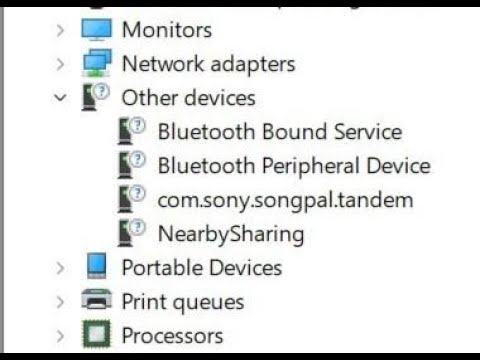You open up Device Manager in your Windows 10 or Windows 11, and you can see
an “Other Devices” dropdown list with a question mark next to the icon, containing several devices such as Bluetooth Bound Service, Bluetooth Peripheral Service, Nearby Sharing, and similar devices. All of them have a question mark next to their icon, and when you try to update a driver for them, Windows fails to find one.
The good news is you don’t have to do anything—this is absolutely normal. If you are here for reassurance, this is your answer. However, if you want to learn more, keep reading.
Normally, if you have a problem, it means there is some unknown device in your computer that Windows cannot install drivers for automatically. In this case, you will see an exclamation mark, not a question mark, next to the unknown device. This typically requires some action on your part to find and install the correct drivers. However, in this particular situation, we have a question mark.
To find out what these devices are, you need to open “My Devices” in the new settings interface of Windows 10 and Windows 11. Here, you will most likely discover that your phone or tablet is connected to your computer via Bluetooth. These devices have various Bluetooth services—some may offer SMS and MMS support for sending messages, while others may include proprietary services like Flow. Most newer Android devices also feature Nearby Sharing, which operates over Bluetooth.
Among other devices, the most common to broadcast some kind of service are sophisticated Bluetooth audio equipment, particularly soundbars from reputable manufacturers like Sony. Some Sony Bluetooth speakers, for example, broadcast a URL for an Android companion application, which means they are not intended for PC use. The only feature you can use is Nearby Sharing.
The Windows Nearby Sharing application is still in beta (at least at the time of writing), so you need to download it from Google, install it on your Windows PC, activate the Nearby Sharing feature on your Android smartphone or tablet, and then you can share files between your phone and computer. None of this requires any driver installation in Windows.
However, if these devices bother you and you do not plan to use any of these services, you can remove them from Device Manager. To do this, open the old-style “Devices and Printers” interface, which has been around since Windows 7. You can still access it in Windows 10 and Windows 11 by clicking on “More Devices and Printer Settings.”
In the following screen, right-click on your Android phone (or other device), select “Properties,” go to the “Services” tab, and untick all the services that you don’t want to appear in Device Manager. Once you do that, those devices will disappear from the list, resolving any confusion without impacting your system’s functionality.