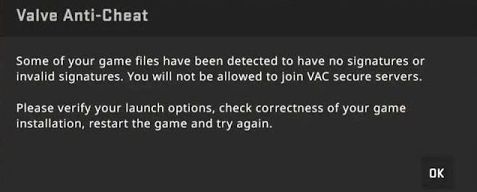Counter-Strike 2 has finally been released from beta! The main difference between the beta and release versions is that the game now seems to work well on earlier versions of Windows. While the beta was only functional on Windows 10 and 11 builds 21 H2 or 22 H2, the release version seems to support older builds of both Windows 10 and 11. Some users have even reported that the game works on Windows 7. However, it still requires processors that support SSE instructions version 4.1 and 4.2.
Despite the positive improvements, some errors from the beta version have carried over to the release. One common issue appears when launching matchmaking. The game itself runs smoothly, and you can enjoy playing with bots all day long. However, when trying to join a matchmaking match, Valve Anti-Cheat may block you, stating that some of your game files have invalid signatures. It will prompt you to verify local game files.
Fortunately, the fix for this issue is very similar to the one used for the Counter-Strike 2 beta. In some cases, you might not need to do anything at all. If you’re invited to join someone else’s matchmaking game, the error may not appear. But if you’re experiencing issues, here are the steps to help fix them:
Step 1: Launch the Game from Steam
Make sure that you’re running Counter-Strike 2 directly from Steam. Do not launch it from a shortcut on your desktop that points directly to the executable. Always click the “Play” button within Steam to launch the game.
Step 2: Check for Signature Issues
Inside the Counter-Strike 2 folder, there is a file called foreign_signatures. You can open it with any text editor, like Notepad. This file contains a list of files that Valve Anti-Cheat doesn’t approve of, such as certain NVIDIA drivers and components of Microsoft Defender Antivirus.
Dealing with NVIDIA Drivers:
Some of these files are related to NVIDIA Ansel, a feature that allows you to take beautiful in-game screenshots. It seems that this feature has been abused by some cheaters, which is why Valve Anti-Cheat is flagging it. To resolve this, you can either:
Use a third-party utility called NVIDIA Clean Style, which declutters and removes unnecessary parts of NVIDIA drivers before installation. However, this doesn’t work for newer cards like the 3000 series, as the option to disable Ansel is not available.
Alternatively, you can use NVIDIA Profile Inspector to disable Ansel manually. In this utility, navigate to the fifth block of settings and disable the “Ansel Enabled” option. After applying the changes, you should be able to play matchmaking without issues.
Step 3: If You Have an AMD GPU
For players with an AMD GPU, the process is a bit different. Exit any overlays provided by the AMD control panel (like Radeon Catalyst or Adrenaline), as they can sometimes cause issues with the game. You can also try running NVIDIA Profile Inspector and disabling Ansel, even though it’s designed for NVIDIA cards.
Step 4: Compatibility Settings
One of the most important solutions is ensuring that Counter-Strike 2 does not have “Run as Administrator” enabled in the compatibility settings. Many users have mistakenly followed online tutorials and enabled this setting, thinking it might fix the issue. In a normally running Windows environment, no game should need to run with admin privileges. Simply uncheck the “Run as Administrator” box for the Counter-Strike 2 executable in its properties, apply the changes, and make sure Steam is also not running as an administrator.
Once you’ve followed these steps, the matchmaking error should be resolved, and you’ll be able to play without any issues!