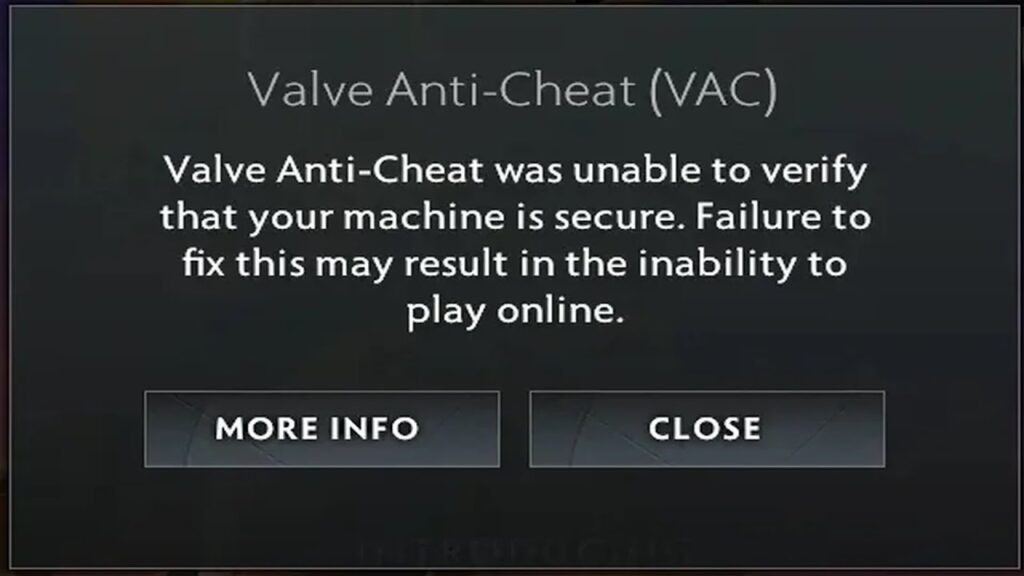If you’re an avid Dota 2 player, you may have encountered an unexpected error related to Valve’s Anti-Cheat (VAC) system. The message reads:
“Valve Anti-Cheat was unable to verify that your machine is secure. Failure to fix this may result in the inability to play online.”
Clicking on “More Info” redirects you to an official Steam page about an entirely different error: “Disconnected by VAC: You cannot play on secure servers.” While this might seem alarming, don’t worry—you’re not being accused of cheating, and your account isn’t at risk of being banned.
What Causes This Error?
The Steam page lists various software that might interfere with VAC-protected servers. Some, like DLL injectors and Cheat Engine, make sense. Others, such as CCleaner, seem questionable, and a few, like Windows PowerShell, are downright laughable since they are integral parts of the Windows operating system.
However, this particular error does not indicate that you are cheating or that VAC suspects you of cheating. If VAC does ban a player, it does so without warning—so this error is more of a nuisance than a genuine threat.
How to Work Around the Error
Since this error appears to be a recurring bug rather than an actual security concern, here’s what you can do:
Ignore It and Continue PlayingSimply press “Close.” This will return you to the main menu, and you can continue searching for a match. Most of the time, you will be able to play at least one game before encountering the error again. If it reappears, just close it and search for another match.
Restart Dota 2If the error persists, exiting and relaunching Dota 2 may resolve it temporarily.
Restart Your PCIf you’re concerned about the error affecting your gameplay experience, restarting your computer from the Windows Start menu should fix it for a while.
Disable Fast Startup (Windows 10/11)If you want to reduce the frequency of this error, disable Fast Startup by following these steps:
Open Control Panel and go to Power Options.
Click Choose what the power buttons do.
Click Change settings that are currently unavailable.
Uncheck Turn on fast startup.
Save the changes and restart your PC.
If you don’t see this option, it means hibernation is already disabled, and you don’t need to do anything. Disabling Fast Startup won’t affect your PC’s boot time significantly, and it may even help prevent certain system-related bugs.
Final Thoughts
This error is frustrating but harmless. It doesn’t mean you’re at risk of being banned, and in most cases, simply closing the message and continuing to play works fine. If you want to minimize its occurrence, restarting your game or disabling Fast Startup are your best options.