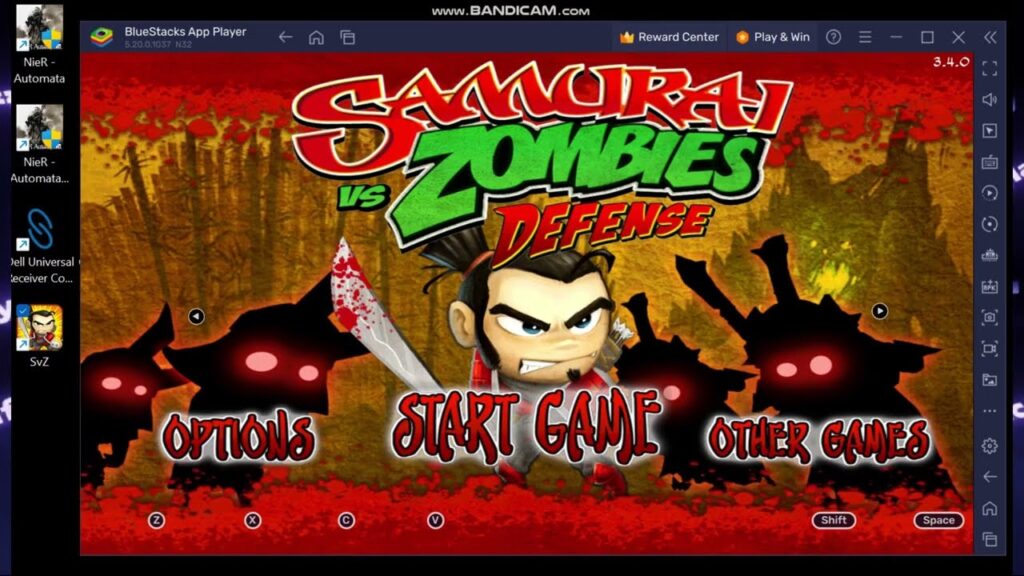Samurai vs Zombies is a beloved mobile game with a dedicated and passionate community. However, despite its presence on the Google Play Store, modern Android devices can no longer install or run it due to compatibility issues. If you attempt to install the game on a device running Android 13, you’ll see a message stating that the app isn’t available for your device because it was designed for an older version of Android.
Thankfully, Android allows sideloading apps, which means you can still install and play Samurai vs Zombies through alternative methods. This guide will walk you through the available options, including using APK and XAPK files, emulators, and older Android devices.
Method 1: Sideloading the Game with APK/XAPK
There are various third-party websites where you can download Android apps, though it’s essential to do your research and only download from sources you trust. Once you have found a reliable site, you will encounter two types of downloads: APK and XAPK.
APK Method:
Download the APK file and install it on your device.
Upon launching, the game may attempt to download additional files, but this process often fails due to the game’s outdated backend.
Even if it installs, you may receive a warning that the app may not work correctly on modern Android versions.
XAPK Method:
XAPK files include both the APK and the necessary OBB files required for the game to run.
Extract the XAPK file using a file manager or dedicated XAPK installer.
Copy the contents of the OBB folder to the Android/obb directory on your device.
Install the APK file and attempt to launch the game.
Unfortunately, even with all files in place, the game still tends to crash on modern Android versions.
Method 2: Using an Android Emulator on Your Phone
Since modern Android versions don’t support the game, the logical solution is to emulate an older version of Android. VMOS is one such emulator that allows you to run a virtual Android system within your phone.
Install VMOS and set up an Android 5 virtual machine.
Transfer the necessary OBB files and install the APK inside VMOS.
Unfortunately, even with an Android 5 emulation, the game still crashes and does not run.
Method 3: Using an Old Android Device
The most straightforward solution is to find an old Android phone running Android 4 or 5. If you have an older device lying around, install the game there, and it should work without any issues.
Method 4: Playing on a PC Using an Emulator
Another viable option is to play Samurai vs Zombies on your PC using an Android emulator. The challenge is finding an emulator that supports older Android versions, as Google has long discontinued Android 4 and 5 support.
LD Player: This emulator supports Android apps, but the game crashes upon launching.
Nox Player: The modern versions don’t support Android 5, and setting up an older version is complicated.
BlueStacks: BlueStacks 4 and BlueStacks 5 still support Android 4 and Android 5.
Install BlueStacks 5 (32-bit version) on a Windows machine.
Drag and drop the XAPK file onto the emulator.
The game installs successfully and runs without crashes.
Bonus: BlueStacks allows gamepad support for a better gameplay experience.
Conclusion
While playing Samurai vs Zombies on a modern Android device is nearly impossible, there are still ways to enjoy the game. The easiest solution is to use an old Android device, but if that’s not an option, a PC emulator like BlueStacks 5 (32-bit) offers a solid alternative. With this setup, you can continue enjoying Samurai vs Zombies despite its incompatibility with modern Android versions.
If you have any other tips or have managed to get the game working on newer Android devices, feel free to share in the comments!