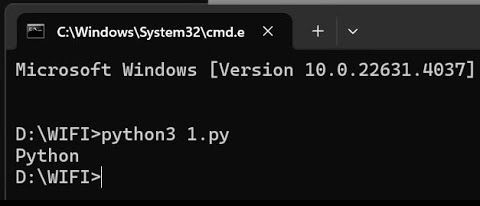If you’ve ever tried to follow an online guide to run a Python script, you might have run into an issue where nothing works. You download the script, open the command prompt in the correct folder, and copy-paste the command exactly as shown in the guide. But instead of running the script, all you get in response is the word “Python”—no errors, no execution, just frustration.
Even worse, no matter what you type after python, the command prompt keeps giving you the same response. What’s going on?
The Problem: Windows vs. Linux
The guides you’re following are usually written for Linux or macOS, both of which treat Python as a first-class citizen. On these systems, you can simply type:
python script.py
And it runs without a hitch.
But Windows doesn’t work the same way. Unlike Linux and macOS, where Python is accessed using the python command, Windows uses a different command:
py script.py
This small difference trips up many beginners. If you’re using Windows and getting weird results when trying to run Python scripts, try replacing python with py in your command.
A Simple Fix
Instead of running:
python script.py
Try this instead:
py script.py
And just like that, your command will execute properly!
More Examples
This applies to more than just running scripts. If you want to start a built-in Python server, for example, Linux users would type:
python -m http.server
But on Windows, you should use:
py -m http.server
Final Thoughts
If you plan on using Python seriously, it’s a good idea to learn how Linux works. Most professional development environments and cloud servers run on Linux, so understanding how Python interacts with it will make your life easier. However, if you’re sticking with Windows, just remember this simple rule:
Replace python with py, and your commands will work as expected!