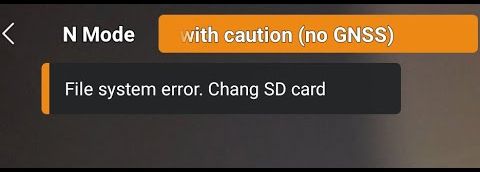If you’ve ever plugged an SD card into your DJI drone and encountered frustrating error messages like “File system error” or “SD Card Unavailable, storage location switched to aircraft internal storage”, you’re not alone. This issue is misleading and often results in unnecessary SD card replacements. The good news? Your SD card is likely fine! Here’s how to fix the issue and get your DJI drone to recognize your SD card properly.
Understanding the Issue
When your DJI drone displays a “File system error”, it isn’t necessarily indicating a faulty SD card. Instead, the problem is often related to the file system format of the card. DJI drones and their remote controllers run on Android or Linux-based systems, which have limited support for certain file systems, particularly NTFS (New Technology File System)—a proprietary format developed by Microsoft.
How to Confirm the Problem
To verify that your SD card is still functional:
Insert the SD card into a Windows computer
Check if Windows recognizes the card
You might see a notification stating, “There is a problem with this drive.” However, if you can still copy files to and from the SD card, the card itself is not damaged.
Inspect the file system format:
Right-click on the SD card in Windows Explorer
Select Properties
Look at the File System field—if it says NTFS, this is the root cause of the problem.
Solution: Formatting the SD Card to the Correct File System
To make your SD card compatible with DJI drones, you need to reformat it using the exFAT (Extended File Allocation Table) file system. Here’s how:
Method 1: Formatting the SD Card in Windows
Backup Your Data: Since formatting will erase all data, copy your files to another storage location.
Right-click the SD Card in Windows Explorer
Select Format
Under File System, choose exFAT
Check the Quick Format option (recommended for speed and longevity)
Click Start and wait for the process to complete
Insert the SD card back into your DJI drone—it should now work without errors.
Method 2: Formatting the SD Card Directly on the DJI Drone
If you don’t have access to a Windows computer, you can format the SD card using your drone’s settings:
Turn on your drone and remote controller
Go to Settings on the remote
Select the Camera tab
Tap on Format SD Card
Confirm the action and let the drone format the card to the correct exFAT system
If needed, switch storage back to the SD card instead of internal storage.
Why exFAT is the Best File System for DJI Drones
Supports large files: Drone footage often exceeds 4GB, which is the limit for older FAT32 file systems.
Widely supported: Unlike NTFS, exFAT works seamlessly on Windows, macOS, Linux, and Android-based systems like DJI drones.
Conclusion
Next time your DJI drone refuses to recognize an SD card, don’t rush to replace it! Instead, check the file system and format the card to exFAT. Whether you do this on a Windows PC or directly on the drone, this simple fix should resolve the issue, letting you focus on capturing stunning aerial footage without storage worries.