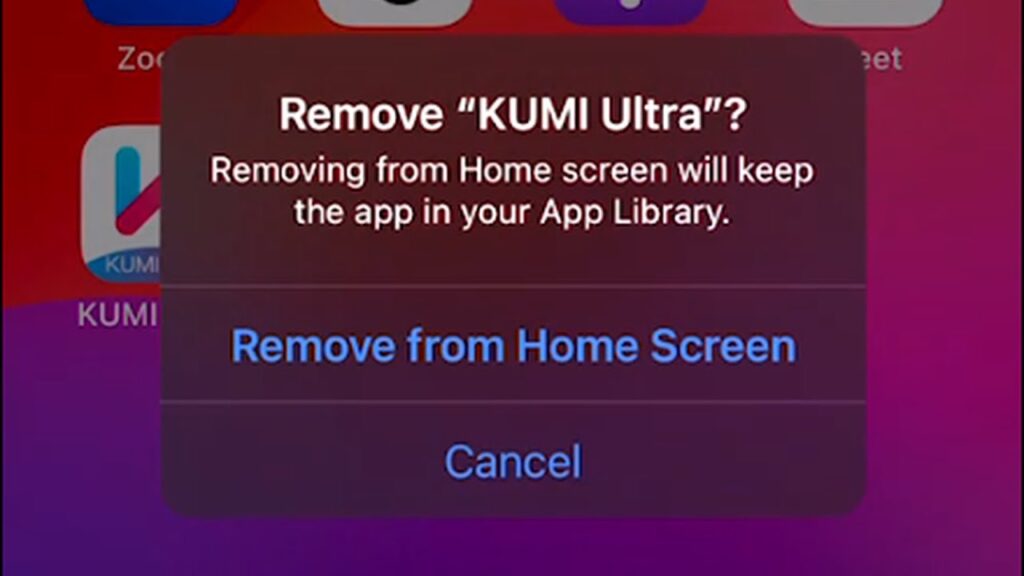If you’ve recently tried to delete an app on your iPhone or iPad and found that the option to “Delete App” is missing, you’re not alone. This issue can arise when a particular setting is activated that prevents app deletion. The reason behind this is often tied to a misleading tutorial that claims to prevent apps from being deleted, but the truth is, it’s a simple fix.
Here’s what you need to know and how you can resolve the issue.
The Problem: The “Remove App” Option Appears, but “Delete App” Is Missing
When you try to delete an app on your iPhone or iPad, you usually tap and hold the app icon, and the usual options pop up. But in some cases, instead of seeing the option to “Delete App,” you’ll only be presented with the option to “Remove from Home Screen.” This is frustrating because it leaves you unable to fully remove the app from your device.
Why This Happens: A Misleading Tutorial
The main reason why this issue occurs is that you’ve likely followed a tutorial that claims to help you prevent Apple from deleting certain apps, like TikTok, Telegram, or VPN apps. These are apps that could potentially be targeted by authorities or the company itself, and the tutorial may have suggested that you prevent these apps from being deleted. However, this tutorial is based on a misunderstanding.
To “prevent Apple from deleting apps,” the tutorial suggests going to:
Settings > Screen Time > Content & Privacy Restrictions
Then selecting iTunes & App Store Purchases
Under this section, the tutorial tells you to set the “Deleting Apps” option to Don’t Allow.
While this does block the deletion of apps, it doesn’t work in the way that the tutorial suggests. The Screen Time feature is designed as a parental control tool and only affects certain restrictions on app usage. It will not prevent Apple from remotely deleting apps from your device.
How to Fix It: Change the Setting
To regain the ability to delete apps, all you need to do is change the setting that the tutorial told you to adjust. Here’s how to do it:
Go to Settings on your iPhone or iPad.
Tap on Screen Time.
Navigate to Content & Privacy Restrictions.
Select iTunes & App Store Purchases.
Here, change the setting under Deleting Apps from Don’t Allow to Allow.
Alternatively, if you want to remove all restrictions, you can completely disable Content & Privacy Restrictions by turning the slider to the Off position.
Deleting the App
Once you’ve made these adjustments, go back to your Home Screen, find the app you want to delete, and:
Tap and hold the app icon.
Select Remove App.
Now, you will see a third option – Delete App.
Tap this, and you can finally delete the app from your iPhone or iPad.
Conclusion
If you’ve been following a tutorial that claimed to prevent app deletion on your iPhone, it’s likely you were misled. The real issue lies in a simple setting within Screen Time. By adjusting this setting to Allow, or by disabling content and privacy restrictions entirely, you’ll be able to delete apps normally again.
Remember, if you want to delete an app, it’s as simple as long-pressing the app icon and selecting “Delete App.” No need for complicated workarounds.