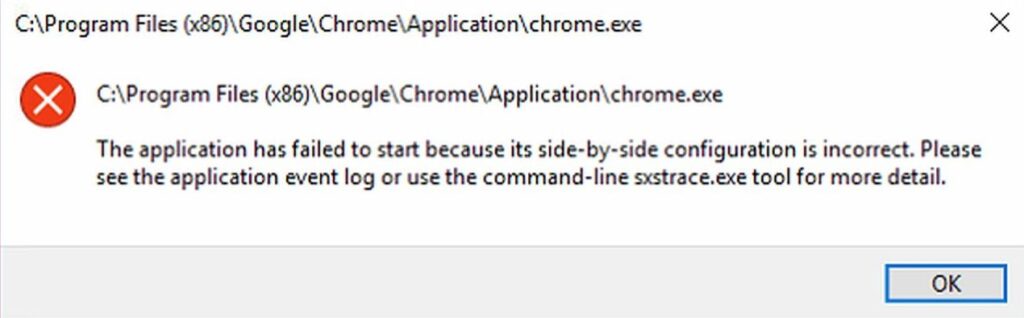If you’re trying to launch an application in Windows and encounter the error message:”The application has failed to start because its side-by-side configuration is incorrect”,then you’re not alone. This error can affect various programs, including Chrome, Steam, games, and even document files, which rely on another application to open them.
A quick Google search will lead you to three common solutions, but not all of them are effective. Let’s break them down and find the best way to fix this issue.
Common (and Not-So-Great) Solutions
1. Running Windows Repair Commands (sfc /scannow, DISM)
Many guides suggest running Windows utilities like sfc /scannow or DISM commands. While these tools occasionally fix corrupted system files, they rarely resolve the side-by-side configuration error. In most cases, running these commands is just a waste of time.
2. Reinstalling Windows
Reinstalling Windows is the ultimate fix for all Windows-related issues. However, many users hesitate because they fear losing files or the hassle of reinstalling software. The correct way to reinstall Windows is not using the “Reset this PC” option but rather:
Back up your important files.
Completely format your drive before reinstalling Windows.
Use a bootable USB with a fresh Windows installation.
Redownload and reinstall all necessary applications.
While this method guarantees a fresh start, it’s time-consuming and not always necessary for this particular issue.
The Correct Way to Fix the Side-by-Side Configuration Error
The real culprit behind this error is corrupt or missing Microsoft Visual C++ Redistributables. These redistributables are required for many Windows applications to run correctly.
Steps to Fix the Issue
1. Uninstall All Microsoft Visual C++ Redistributables
You need to remove all existing Visual C++ redistributables before installing fresh copies:
Open Control Panel > Programs and Features.
Look for all entries labeled Microsoft Visual C++ Redistributable.
Uninstall each one, starting from the oldest to the newest.
2. Download and Install the Correct Redistributables
The tricky part about Visual C++ Redistributables is that newer versions do not replace older ones. If a program was designed for the 2008 redistributable, you must install that specific version. Installing only the latest version (e.g., 2024) won’t work.
To reinstall them:
Visit Microsoft’s official website and download the Visual C++ Redistributable Package.
Alternatively, you can find an all-in-one cumulative package from reputable sources. These packages include all versions from 2005 onward.
Extract the files before running the installation (do not install directly from a compressed archive).
3. Dealing with Installation Errors
Sometimes, the same “side-by-side configuration is incorrect” error may appear while installing Visual C++ Redistributables. Here’s how to troubleshoot:
Restart your PC using the “Restart” option (not “Shut Down”) to disable Fast Startup.
Try running the cumulative package—it may automatically remove corrupted redistributables.
Use an uninstaller tool if Windows won’t let you remove redistributables manually.
4. Worst-Case Scenario: Clean Install Windows
If nothing works, a full Windows reinstallation is your last resort. Follow the earlier steps to format your drive and install Windows from scratch. Then, install all required redistributables from a fresh package.
Conclusion
To summarize, fixing the side-by-side configuration error boils down to repairing Visual C++ Redistributables. Skip the ineffective Windows repair tools and only reinstall Windows as a last resort. By uninstalling all redistributables and reinstalling them properly, you can resolve the issue and get your applications running smoothly again.