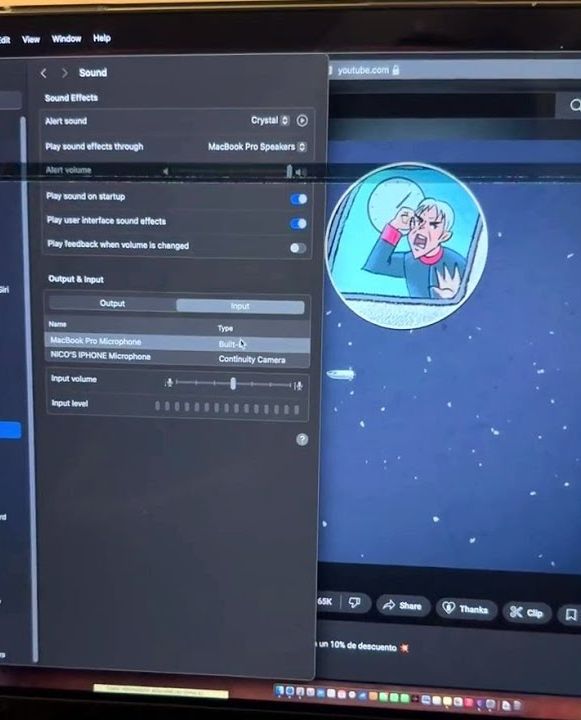If you’ve ever experienced a frustrating flickering issue when trying to AirPlay or mirror your iPhone screen to your MacBook, you’re not alone. One viewer recently left a comment under one of my videos detailing the problem, which he also posted on the official Apple Discussion Forums—sadly, with no replies. The issue in question involves a MacBook Pro with the Apple Silicon M2 processor, and it’s related to a specific setting in Safari.
The Flickering Problem:
The issue occurs when trying to mirror or AirPlay content from an iPhone to a MacBook. The MacBook screen starts to flicker, and you may even notice thick distortion lines running through the image. While this can be an annoying issue, the root cause is related to a conflict between Safari browser settings and an iPhone extension.
What’s Causing the Flickering?
The flickering problem seems to stem from the “Share Extensions Between Devices” setting found in the iPhone’s Safari settings. When this setting is turned on, Safari on both your MacBook and iPhone can share extensions, and one extension in particular is responsible for the issue. The extension causing the problem is called PPFire or PiP Fire (PiP stands for “Picture in Picture”).
The Picture-in-Picture Issue:
The Safari browser on iPhone doesn’t fully support Picture-in-Picture (PiP) unless the app developer has specifically integrated it into the app. For example, the YouTube app supports PiP, but if you try to watch a video in Safari on your iPhone, the PiP option isn’t available. The only way around this limitation is through an extension, such as PPFire, which allows you to use PiP in Safari by moving the video to your iPhone’s SpringBoard.
The Conflict with AirPlay:
When you use AirPlay or screen mirroring to send content from your iPhone to your MacBook, the PiP feature in Safari may cause a flickering effect on the MacBook screen. This occurs because Safari on the iPhone tries to push the video to PiP mode, which doesn’t always interact well with the mirroring process.
How to Fix the Flickering Issue:
If you’re encountering this problem, there are a few ways to resolve it:
Disable the Extension: The easiest fix is to disable the PiP extension (PPFire) on your iPhone.
Disable Extension Sharing: In your iPhone’s settings, you can disable the “Share Extensions Between Devices” feature. This can stop the conflicting extension from being shared with your MacBook.
Sign Out of iCloud: In some cases, logging out of iCloud on both devices may help resolve the issue.
By following these steps, you should be able to eliminate the flickering and distortion lines on your MacBook when using AirPlay or screen mirroring.
Final Thoughts:
This issue is relatively rare, but it can certainly be frustrating. If you’re experiencing it, it’s likely caused by a conflict between the iPhone’s Safari extension and your MacBook’s AirPlay settings. Disabling or adjusting the extension sharing options should solve the problem, but if not, signing out of iCloud is a good last resort.