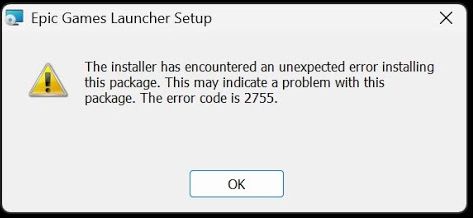The installer has encountered an unexpected error installing this package. This may indicate a problem with this package. The error code is 2755.
If you’re trying to install the Epic Games Launcher and encounter error code 2755, you’re not alone. This issue can prevent not just Epic Games Launcher but any MSI package from installing properly. Let’s go through the solution step by step.
Understanding the Error Code 2755
When you download the Epic Games Launcher from the official website, you get an MSI (Microsoft Software Installer) package. When you launch the installer with administrative privileges, it may immediately stop with the following error:
“The installer has encountered an unexpected error installing this package. This may indicate a problem with this package. The error code is 2755.”
This error is followed by the message:
“The Epic Games Launcher Setup Wizard ended prematurely.”
The root cause of this issue is not the Epic Games Launcher itself but rather a problem with Windows’ Installer folder.
Why Does This Error Happen?
The Installer folder is a hidden system directory inside your Windows installation. It acts as a temporary storage location for MSI package files during installation. If this folder is missing or corrupted, MSI packages fail to install, causing error 2755.
Many users never encounter this error because MSI-based software distribution is uncommon today, except for system utilities, drivers, and some select applications like the Epic Games Launcher.
How to Fix Error Code 2755
Step 1: Locate the Installer Folder
Open File Explorer and navigate to your Windows installation directory (typically C:\Windows).
Look for a folder named Installer.
If you don’t see it, you need to enable hidden items:
Click the View tab in File Explorer.
Check the box for Hidden items.
If you now see the Installer folder, you can proceed with the installation. If it’s still missing, move to the next step.
Step 2: Create the Installer Folder
Inside C:\Windows, right-click on an empty space.
Select New > Folder.
Name the folder Installer (with a capital “I”).
If prompted by User Account Control (UAC), confirm the action.
Step 3: Retry the Installation
Open the Epic Games Launcher installation file.
Run it as an administrator.
As the installation begins, check the C:\Windows\Installer folder. You should see temporary files appear inside it.
If the folder exists, the installation should proceed without error.
Final Thoughts
This method not only fixes Epic Games Launcher installation errors but also resolves issues with any MSI package that fails to install due to error code 2755. If you frequently install software using MSI files, keeping the Installer folder intact is crucial.
Now that you’ve fixed this error, you can install your desired software without further interruptions. Happy gaming!