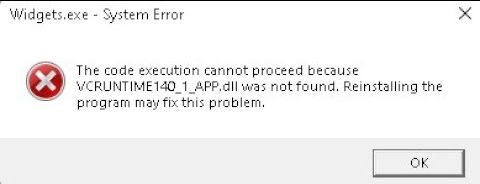VCRUNTIME140_APP.dll not found
VCRUNTIME140_1_APP.dll not found
CONCRT140_APP.dll not found
If you’re trying to launch Fortnite but are constantly hit with errors mentioning VC, VC Runtime, or similar terms, the issue likely stems from missing or outdated Microsoft Visual C++ Redistributables. Many users struggle with this because they assume installing only the latest version is enough. However, that’s not the case! Here’s everything you need to know to fix this problem once and for all.
What Are Microsoft Visual C++ Redistributables?
Visual C++ Redistributables are essential libraries that many programs, including Fortnite, rely on to function correctly. Different versions of these redistributables do not replace each other. If a game or software was developed with an older version, that exact version needs to be installed.
Additionally, if you’re using a 64-bit Windows system (which most people are), you need to install both the 32-bit (x86) and 64-bit (x64) versions.
How to Install Visual C++ Redistributables Correctly
There are two main ways to install these redistributables: the official way from Microsoft and the faster alternative way using an all-in-one package.
1. Official Method (Recommended)
The safest and most reliable way to install the necessary redistributables is by downloading them directly from Microsoft’s website:
Microsoft Visual C++ Redistributables.
Once on the page, download and install all available versions (both x86 and x64) for full compatibility.
2. Alternative Method (Faster)
If you prefer a single package containing all required redistributables, websites like TechPowerUp offer a cumulative package that includes all necessary versions in one archive.
Here’s how to do it:
Download the cumulative package from TechPowerUp.
Microsoft Visual C++ Redistributables all in one package.
Once downloaded, extract the ZIP archive. Do not install directly from inside the archive (Windows may warn against this).
Open the extracted folder and run the installer.
Accept the User Account Control (UAC) prompts as needed.
Wait for the installation to complete.
Final Step: Restart Your PC
After installation, restart your computer. This ensures that all the redistributables are correctly registered in your system.
Once your PC reboots, try launching Fortnite again. It should now work without any VC Runtime errors!
Conclusion
If you’re facing VC-related errors when launching Fortnite or other programs, missing Visual C++ Redistributables are likely the cause. Installing all necessary versions (both 32-bit and 64-bit) and restarting your PC should resolve the issue.
By following this guide, you can ensure a smoother gaming experience and avoid similar problems with other games and applications.
Happy gaming!