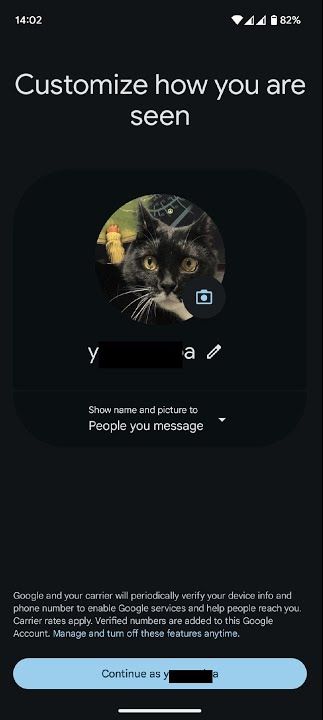With the rise of popular messaging apps like WhatsApp, Telegram, and others, many people no longer rely on traditional SMS messages. However, there are still moments when you need to access these text messages urgently. This could be a password reset, an OTP code, a doctor’s appointment reminder, or your travel ticket. But what happens when you open your Messages app on your Android phone, and instead of seeing your text messages, you’re greeted by a roadblock asking you to link your phone number to your Google account?
Let’s dive into why this happens, and how to solve the issue so you can read your important SMS messages again without exposing them to unnecessary risk.
The Problem: Linking SMS with Your Google Account
When you open your default Messages app on Android, it might prompt you to customize how your SMS messages are displayed. The message will encourage you to link your SMS service—which is connected to your phone number through your carrier—with your Google account. By doing so, your SMS messages may be shared with other users of the same service and will also give Google access to your private text messages.
This issue seems to be related to RCS (Rich Communication Services), a new standard designed to send messages over the internet rather than through your carrier. RCS allows free messaging over Wi-Fi or mobile data, but the catch is that to use this service, you often need to link your phone number to your Google account. However, RCS may not even work in all cases, even if your account is linked.
For example, on a Google Pixel, the RCS service may not be available, even though your Google account is linked to the phone number. And the real problem is that until you link your Google account, you won’t be able to access your SMS messages. Unfortunately, the only option presented is to “continue as your Google user,” which means Google gains access to your text messages, something many people consider invasive.
The Invasive Solution: Linking Your Google Account
If you want to move past the roadblock, you will need to follow the prompt and link your phone number to your Google account. This solution, however, isn’t ideal, because it exposes your text messages to Google—even temporarily. While you can eventually unlink the account and return to the normal SMS interface, this still feels like a breach of privacy.
I’ve made a video tutorial showing how to get around this roadblock, where I suggest linking your Google account first and then removing the phone number from the account once you’ve accessed your messages. This will allow you to continue using the Messages app without further roadblocks. However, this workaround is not foolproof and still compromises your privacy during the process.
The Unwanted Roadblock
Several users have suggested that by tapping on the text message icon from your contacts, you should be able to bypass the welcome screen and directly access your SMS. Unfortunately, this hasn’t worked for me, and it doesn’t seem to work for everyone. The roadblock appears after a Google Messages update, preventing you from accessing your text messages unless you link your account.
The Best Solution: Downgrading Your Google Messages App
The most effective solution to this issue is to revert to the stock version of the Messages app that came with your phone. This version will not have the intrusive roadblock and will allow you to access your SMS messages without linking your Google account.
While some commenters suggest that downgrading your app could result in losing your existing text messages, this isn’t true if you follow the correct steps. Here’s how to downgrade the Messages app without losing your SMS history:
Go to your phone’s settings and open the “Apps” section.
Find the Messages app in the list of installed apps.
Tap on the three dots in the top-right corner to open the options menu.
Select Uninstall Updates.
This action will remove any recent updates to the app and revert it to the version that came with your phone’s firmware. It’s important to note that this process won’t delete any of your current text messages—those will remain intact.
Reverting the App on Different Android Phones
The “Uninstall Updates” option can be found on most Android devices, whether it’s a Google Pixel, a third-party brand like Xiaomi or Realme, or even on Samsung phones. The steps for accessing this option might differ slightly depending on the brand and version of Android you’re using, but it will generally be in the three-dot menu.
For phones running MIUI or ColorOS (e.g., Xiaomi or Realme), the button to uninstall updates might be located at the bottom of the screen rather than the three-dot menu.
Once You’ve Downgraded, What’s Next?
After uninstalling the updates and reverting to the stock version of the Messages app, you should be able to access your SMS messages freely. You will no longer be asked to link your phone number to your Google account, and your messages will remain private. However, be aware that this solution will only work until the Messages app updates again. Once the app is updated, the roadblock may reappear, forcing you to deal with it once more.
Your Options Moving Forward
Once you’ve solved the immediate issue, you have a few options to avoid encountering this problem again:
Never update the Messages app: This is the simplest solution, but it means you’ll miss out on new features and security updates.
Follow my previous tutorial: Link your Google account temporarily, access your messages, then unlink it. This will allow you to continue using the Messages app as before, but it does expose your messages to Google during the process.
Use a different messaging app: Since Android allows users to choose their preferred SMS app, you can opt for a different app that doesn’t require linking to a Google account. Make sure to choose a trusted and privacy-conscious alternative, such as Samsung’s native messaging app or other open-source apps available on the Android market.
Conclusion
This Google Messages roadblock can be frustrating and invasive, but by downgrading the app or using alternative messaging apps, you can regain control over your SMS messages. Remember, while the Messages app is a default tool for most Android users, you’re not locked into using it. Always be cautious about which apps you allow to access your personal data, especially when it comes to something as private as your text messages.
Feel free to leave your comments below if you have any additional tips or run into issues with this process!